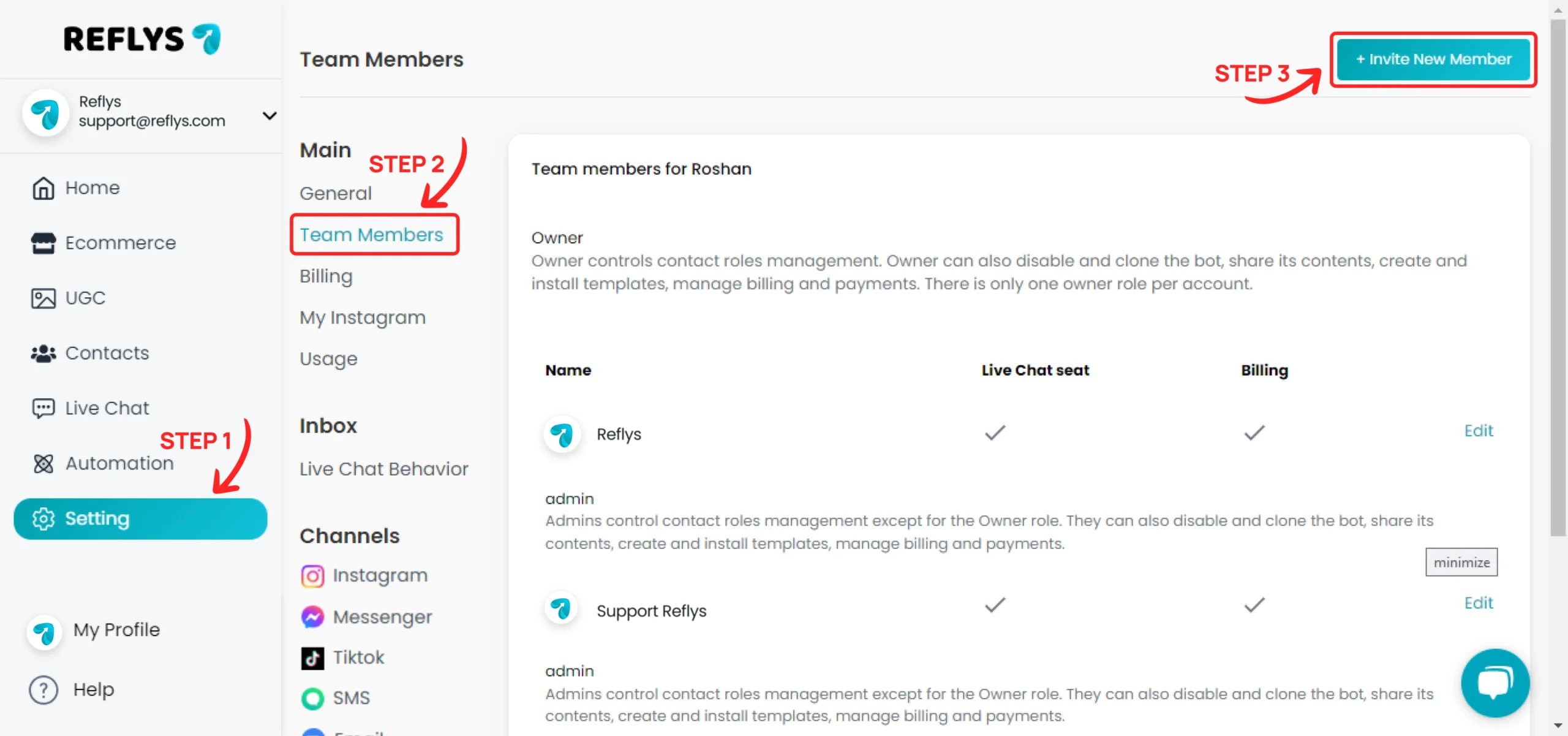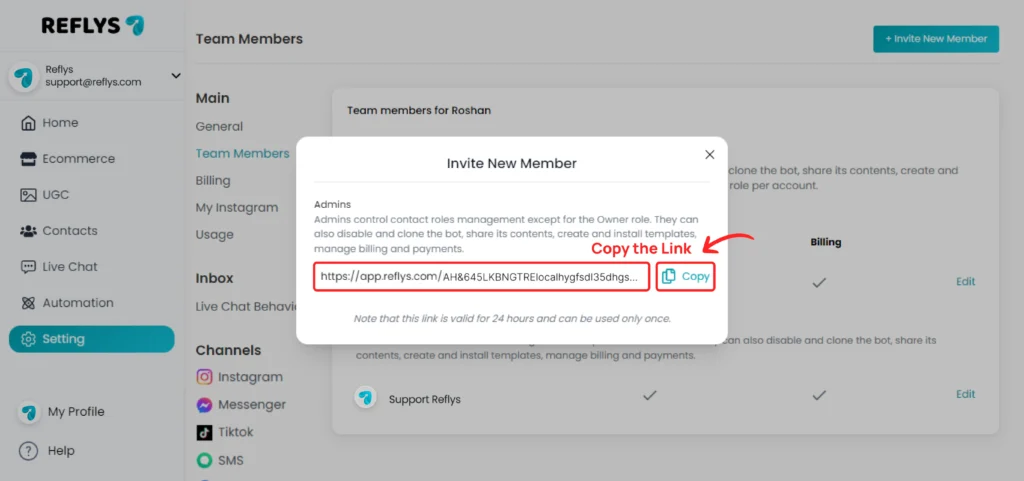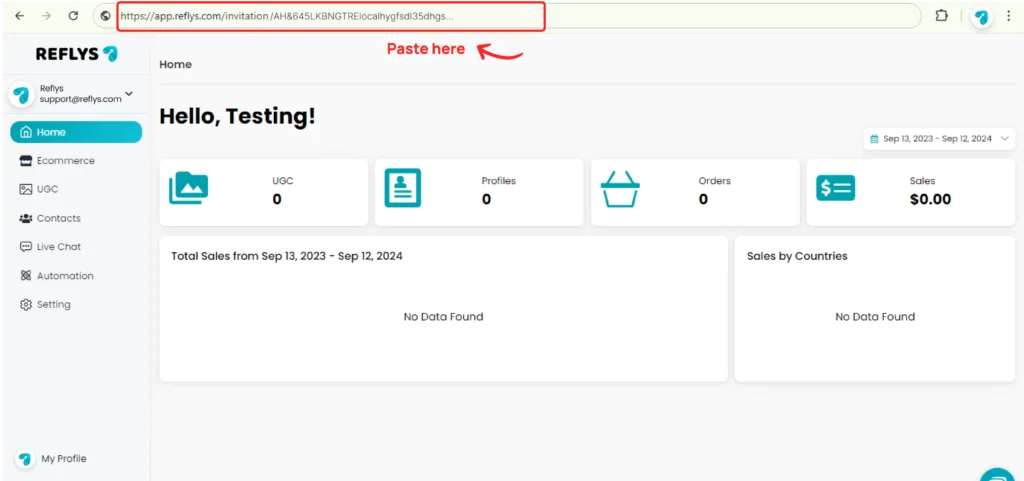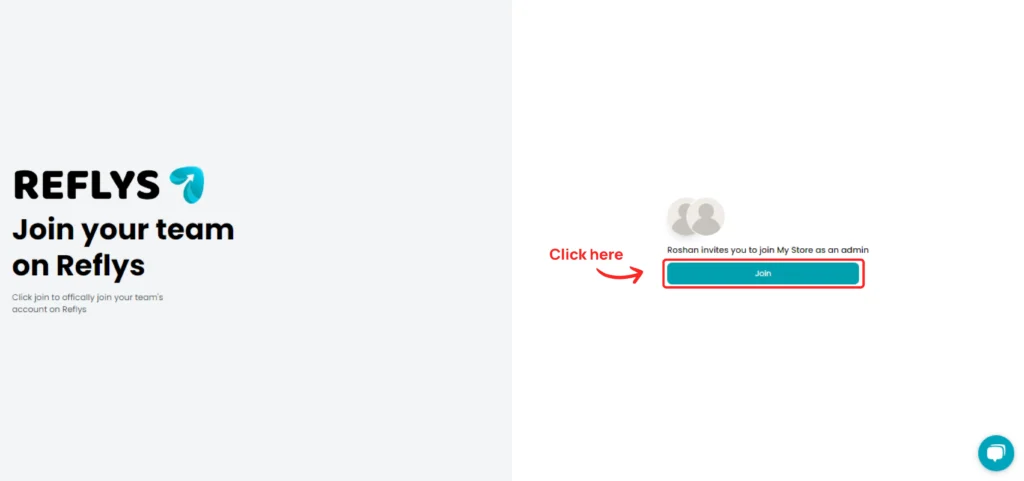User Roles and Team Management in Reflys
This section outlines the various roles available on our platform, detailing their specific responsibilities and permissions. Each role is designed to ensure effective management and functionality of the system, catering to different needs within your team. Review the roles below to understand the scope and limitations of each role.
Admin
Admins control contact roles management except for the Owner role. They can also disable and clone the bot, share its contents, create and install templates, manage billing and payments.
Editor
Editor role is the second most important role in bot management. Editors can create and manage bot content (including template installation), but they do not have enough permissions for disabling the bot, cloning or sharing the content, and creating templates.
Chat Agent
The Chat-Agent role allows users to view and manage all customer messages and provide real-time support. They can send and respond to messages, ensuring effective communication and resolution of customer inquiries.
Viewer
This role allows team members to track bot stats and view sent Automations data in ‘view only’ mode. Viewers are not allowed to create or edit bot content.
How to add team members?
Go to setting → Team Members
Click on Invite New Member
Select your Role and click on the Generate a Link button.
Copy the code and share it with the person you want to give access to your Reflys account.
The person you shared the code with will log in to their Reflys account, paste the code in the browser, and press Enter.
The user will see an option to join the team. Click on the Join button to join the team.
You have now successfully joined the team. Click on the Proceed to Account button, and you’re all set.