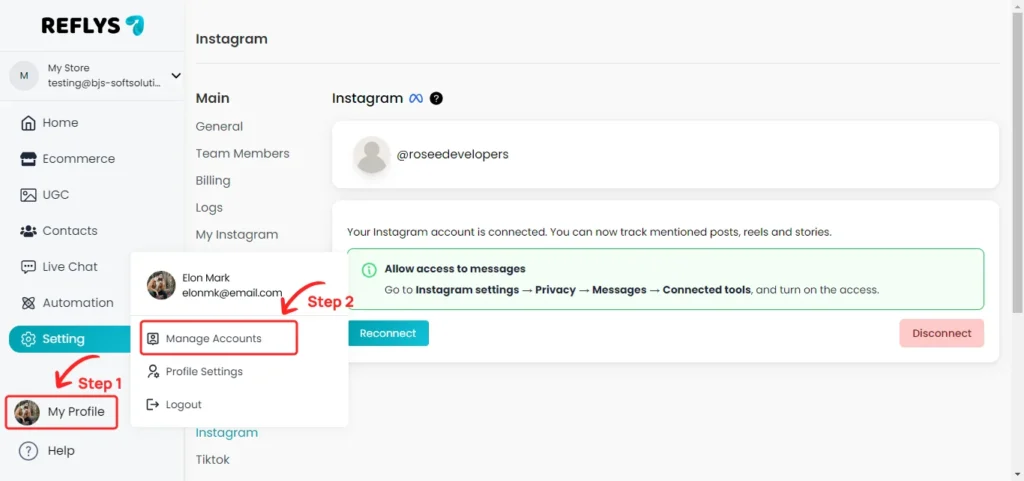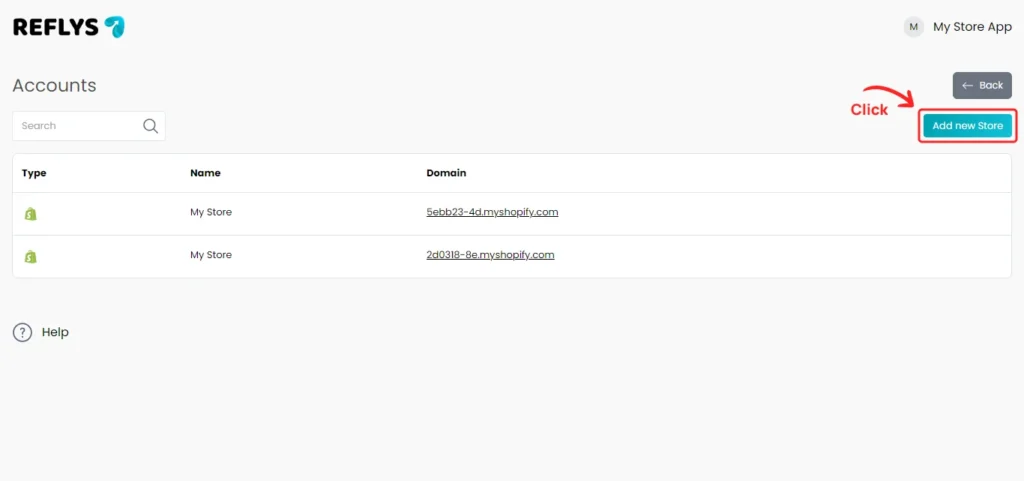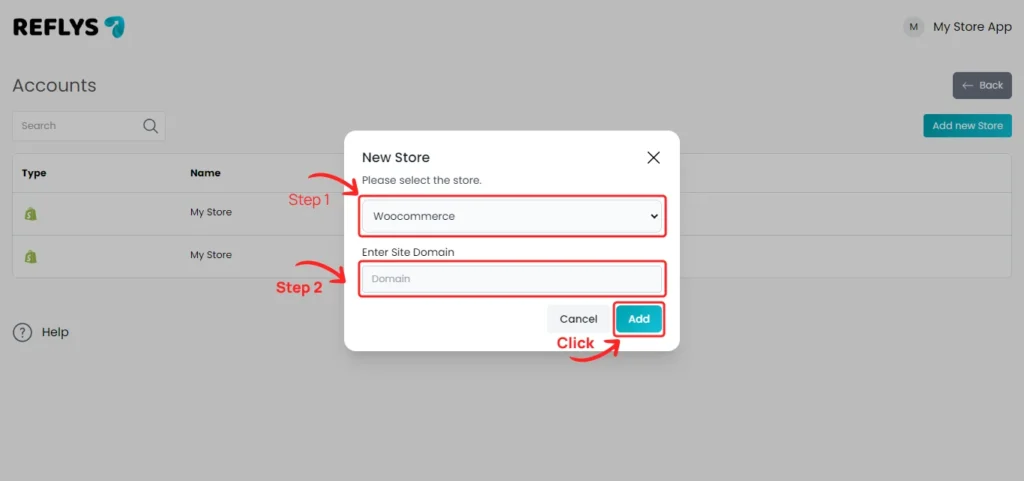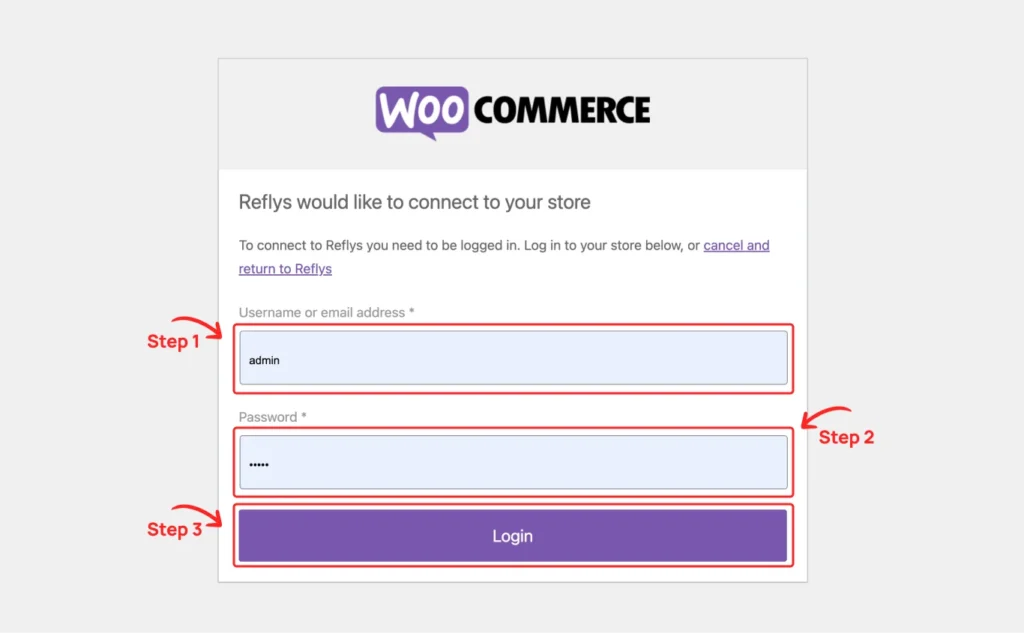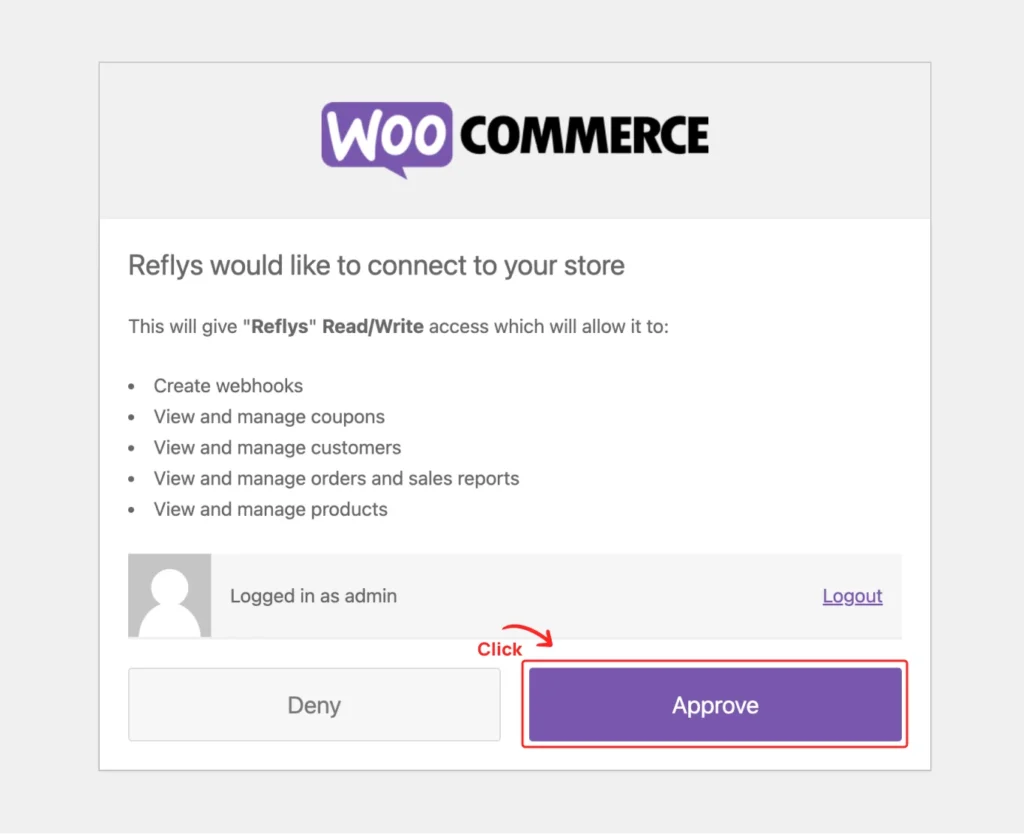WooCommerce Installation
Click on My Profile and open Manage Accounts.
Next, click the Add New Store button.
Select WooCommerce as the store type and enter your site’s domain. Then, click the Add button.
If you aren’t already logged in to your site, provide your credentials and log in.
Once logged in, the OAuth screen will appear; click the Approve button.
You will be redirected back to the app, and your store will be successfully installed.
You’re all set to start using Reflys!
You can add multiple stores, whether integrating with WooCommerce or Shopify. Each store has its own integration, data, and pricing plan. You can switch between brands to view relevant store data.