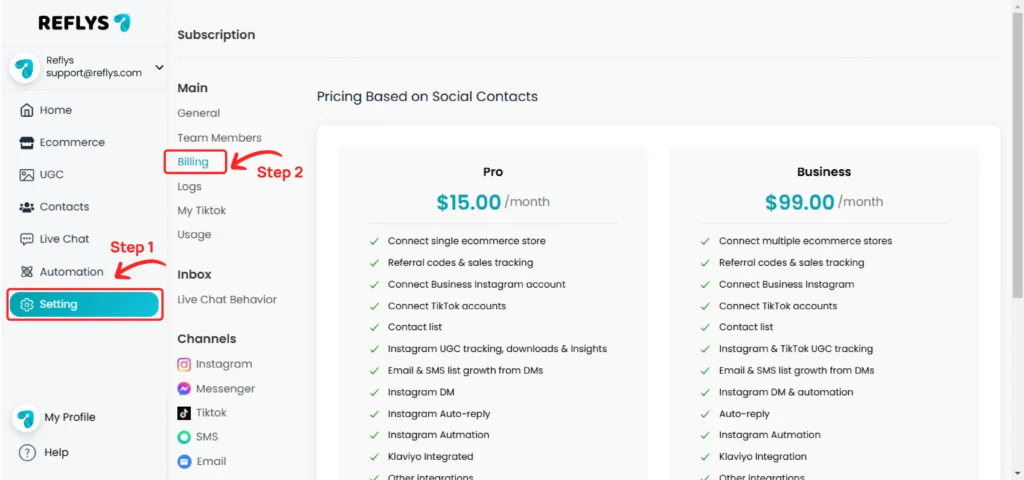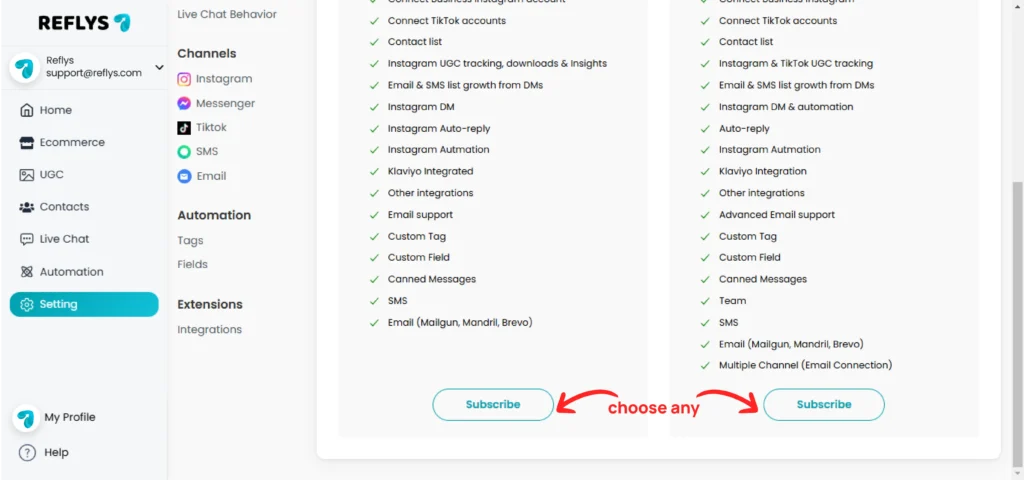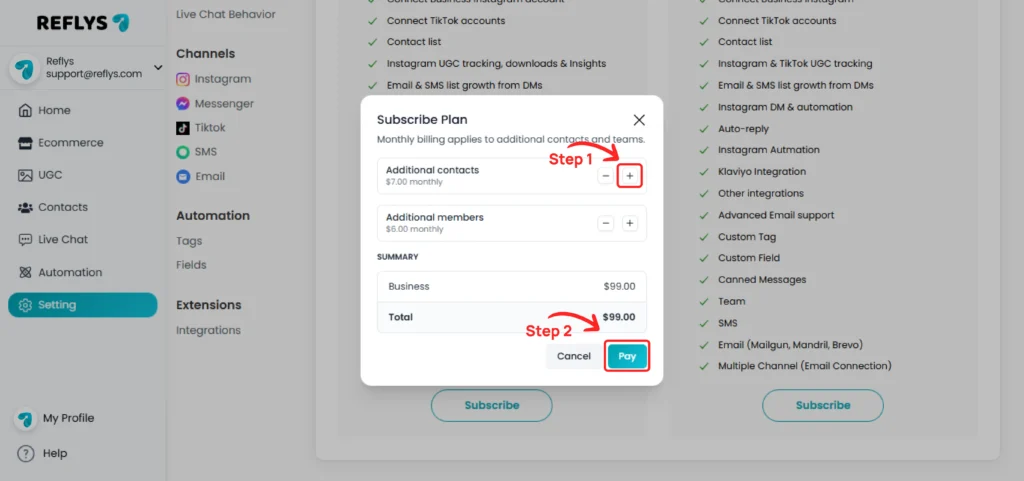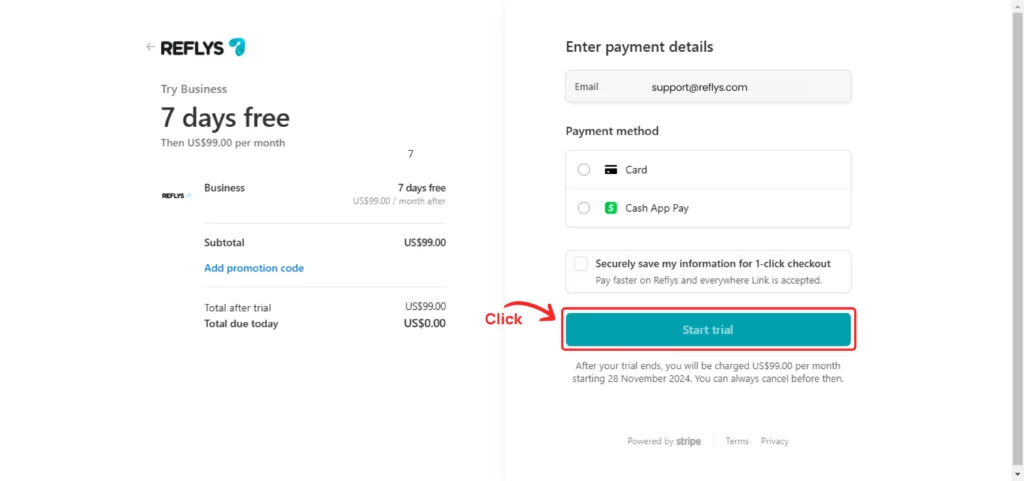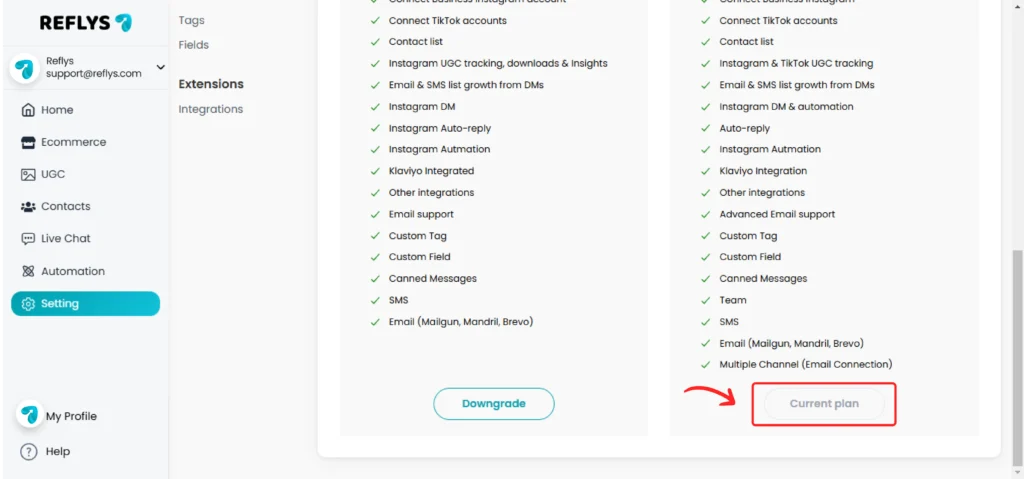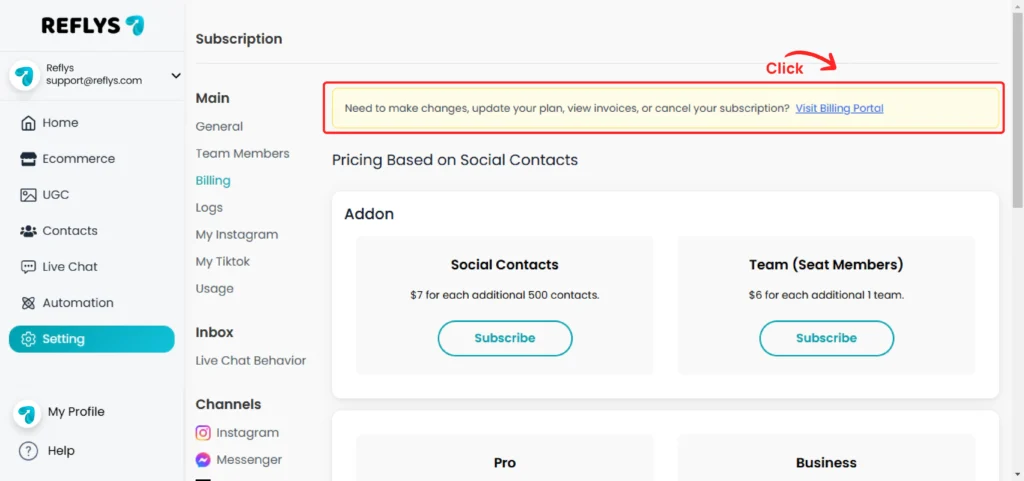Stripe Billing with Reflys: Guide
If you have installed a Woocommerce store, selecting any plan with a 7-day free trial will redirect you to the Stripe billing page. Here, you can review the details of the selected plan and proceed with the subscription process.
Go to Settings and open Billing.
Choose your plan and click the Subscribe button.
To add contacts, click the Plus icon, then click the Pay button.
You will be redirected to the Stripe billing page. Enter your billing details if you haven’t already, and click the Start Trial button.
You will be redirected back to the Reflys billing page, where your subscription will be confirmed.
To manage or cancel your subscription, click the Visit Billing Portal link to make changes or cancel your subscription.