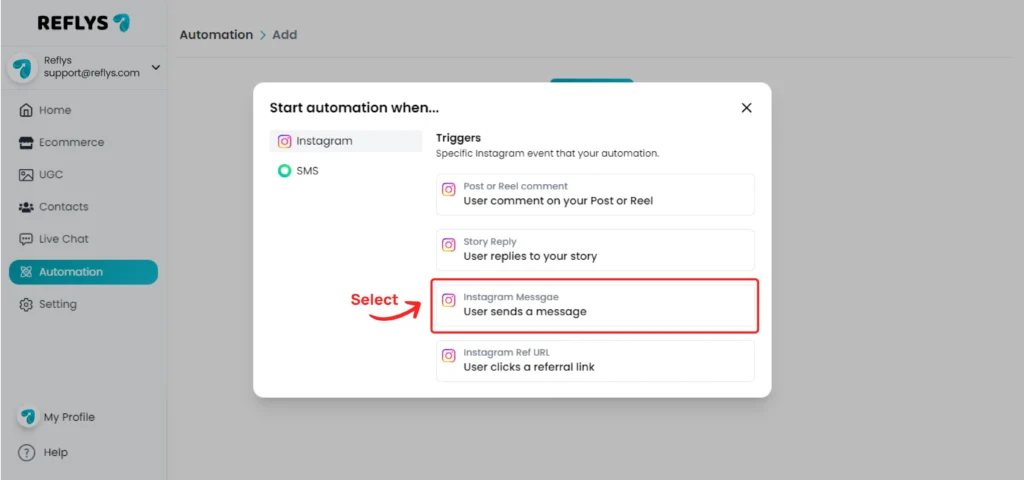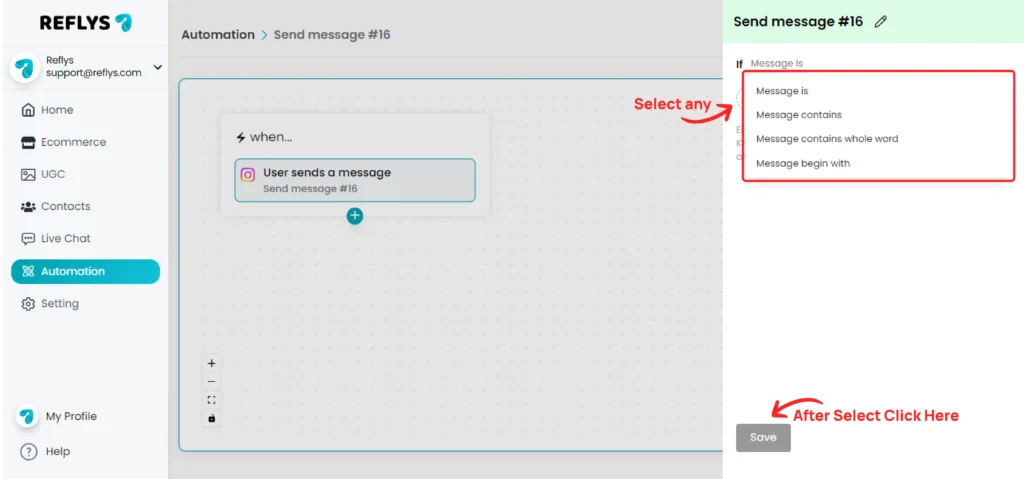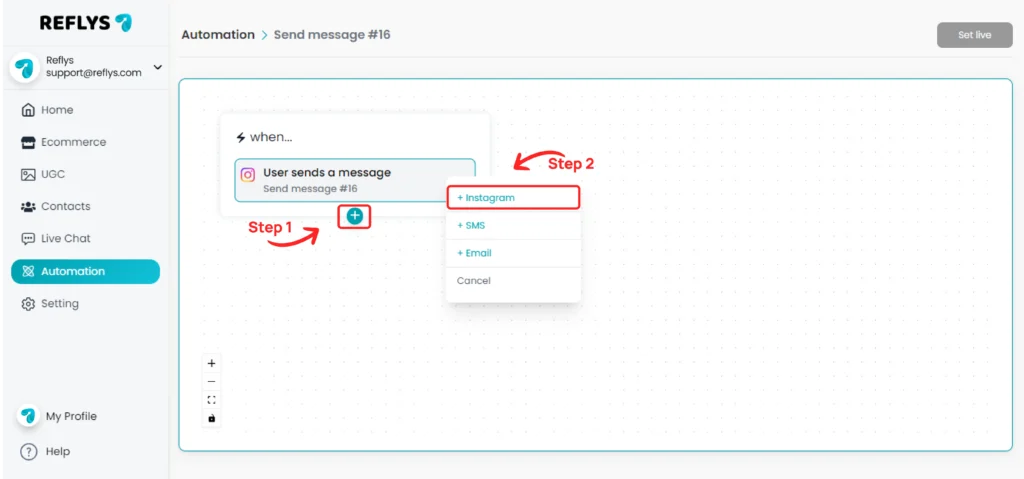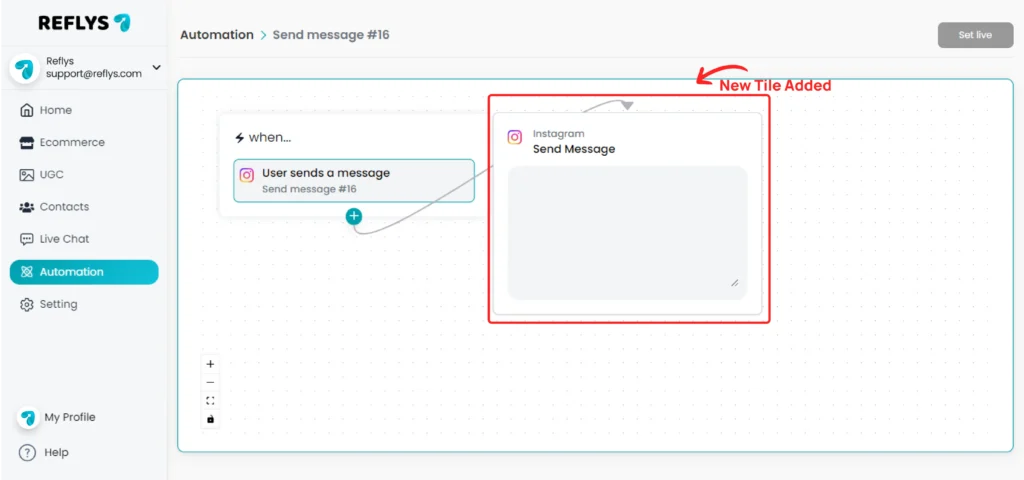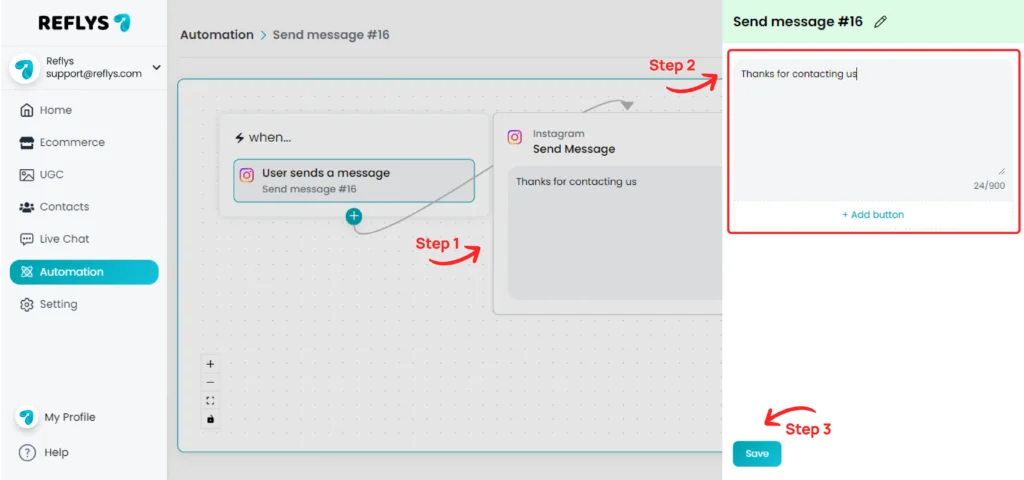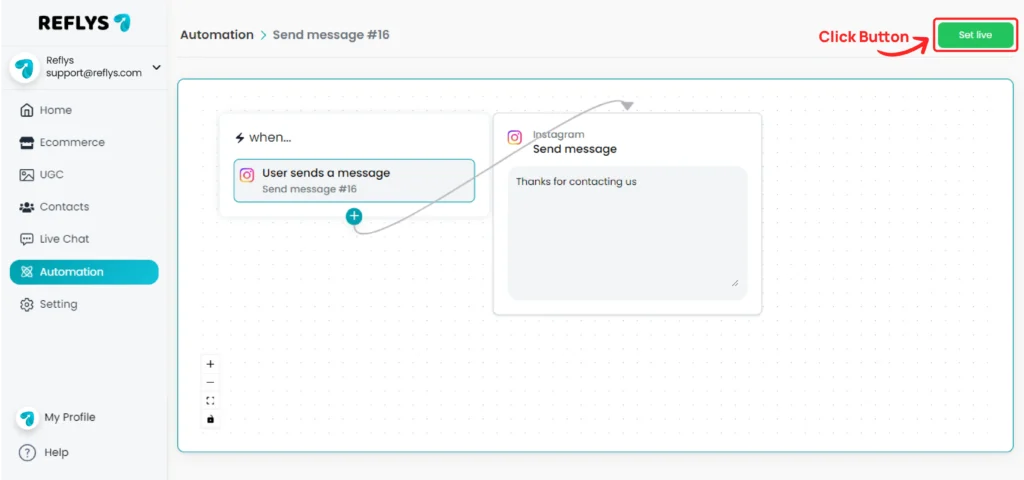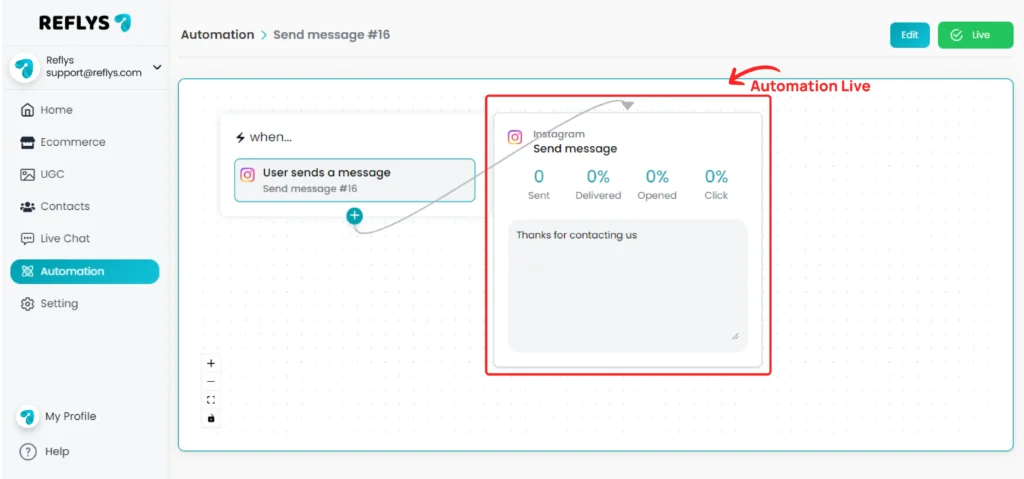Automate Instagram DMs with Reflys
You can set up automated responses to Instagram Direct Messages (DMs) based on specific keywords. When a user sends you a DM containing certain words, they will automatically receive a reply, ensuring timely engagement. Here’s how you can set it up:
Click the ‘Add Automation’ button
Now select the trigger option, ‘User sends a message’.
You will now choose how the trigger should be activated. You can define it by specific keywords or phrases. The options are as follows:
- Message is
The trigger will activate if the entire message exactly matches the keyword or phrase you define. - Message contains
The trigger will activate if the message contains your defined keyword(s) anywhere within it. - Message contains whole word
This option will trigger the automation only if the exact word (not as part of another word) appears in the message. - Message begins with
The automation will be triggered if the message starts with the specific keyword or phrase you define.
After selecting the appropriate trigger condition, enter the keyword or phrase that should trigger the automated response in the provided input field.
Once you’ve entered the desired keyword(s), click the ‘Save’ button to finalize the trigger setup.
Now we need to select how we want to reply to our users. To do this, click the plus button to set up an automated reply. You will see the following options:
- On Instagram DM
- On SMS
- On Email
Note: If you have not connected the SMS and Email channels, these two options will not be visible. By default, Instagram DM is selected.
Click on the ‘Instagram’ option.
You’ll see a new Instagram DM tile has been added.
Now click on the ‘Send Message’ tile. You’ll see this screen. Enter your reply message and click the ‘Save’ button.
Currently, the automation is in offline mode. Click the ‘Set Live’ button to activate the automation
Your automation is now live