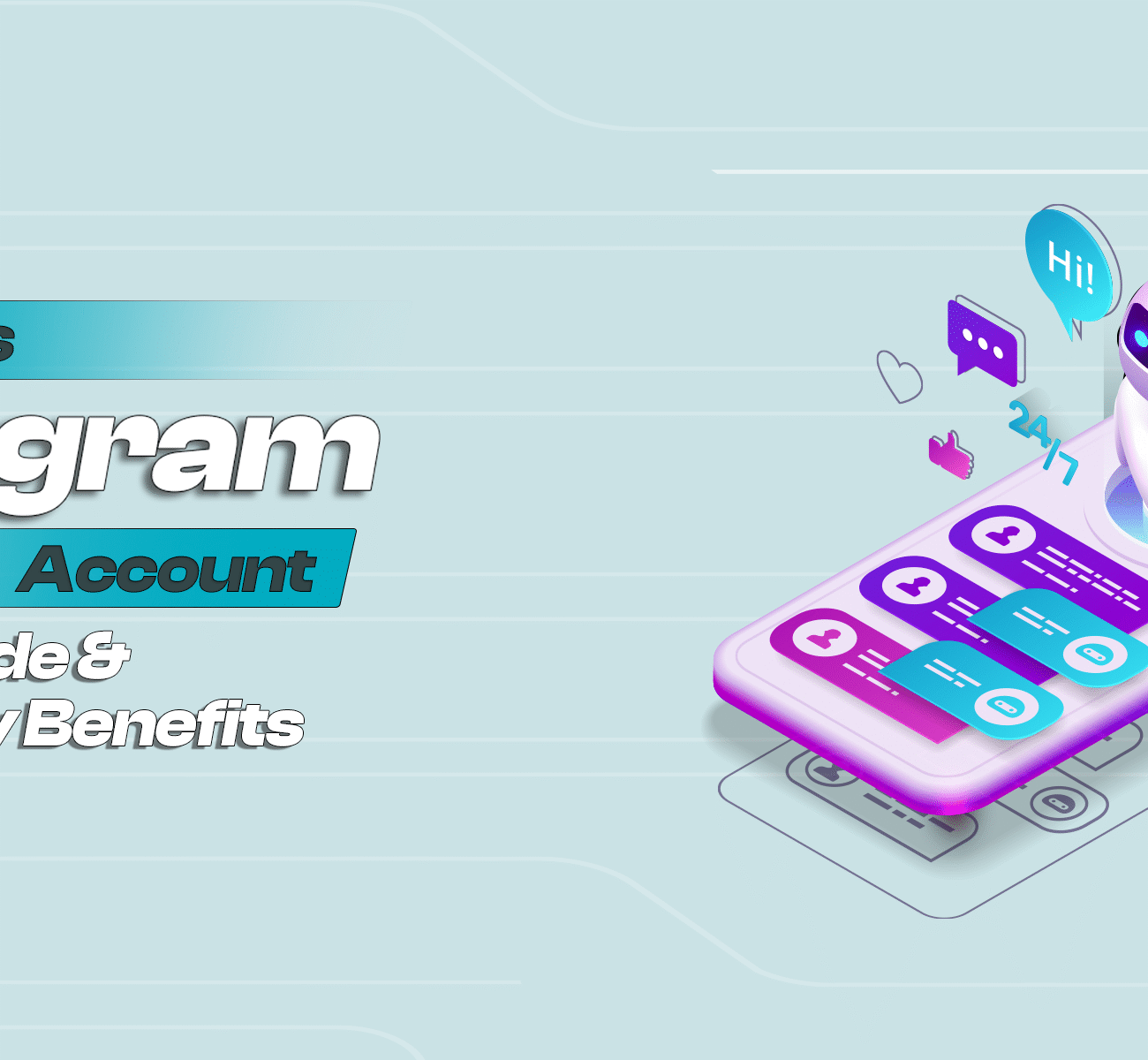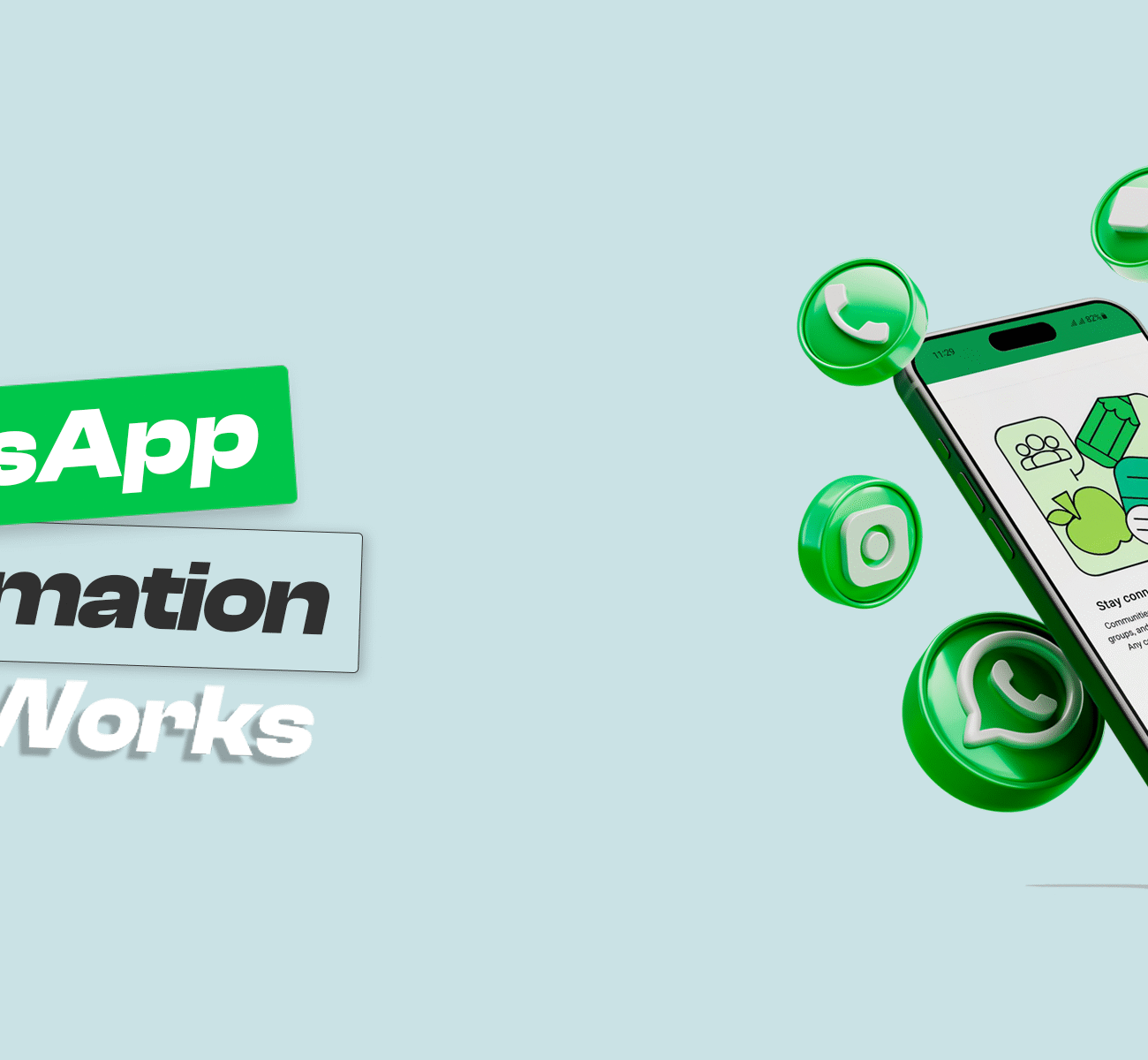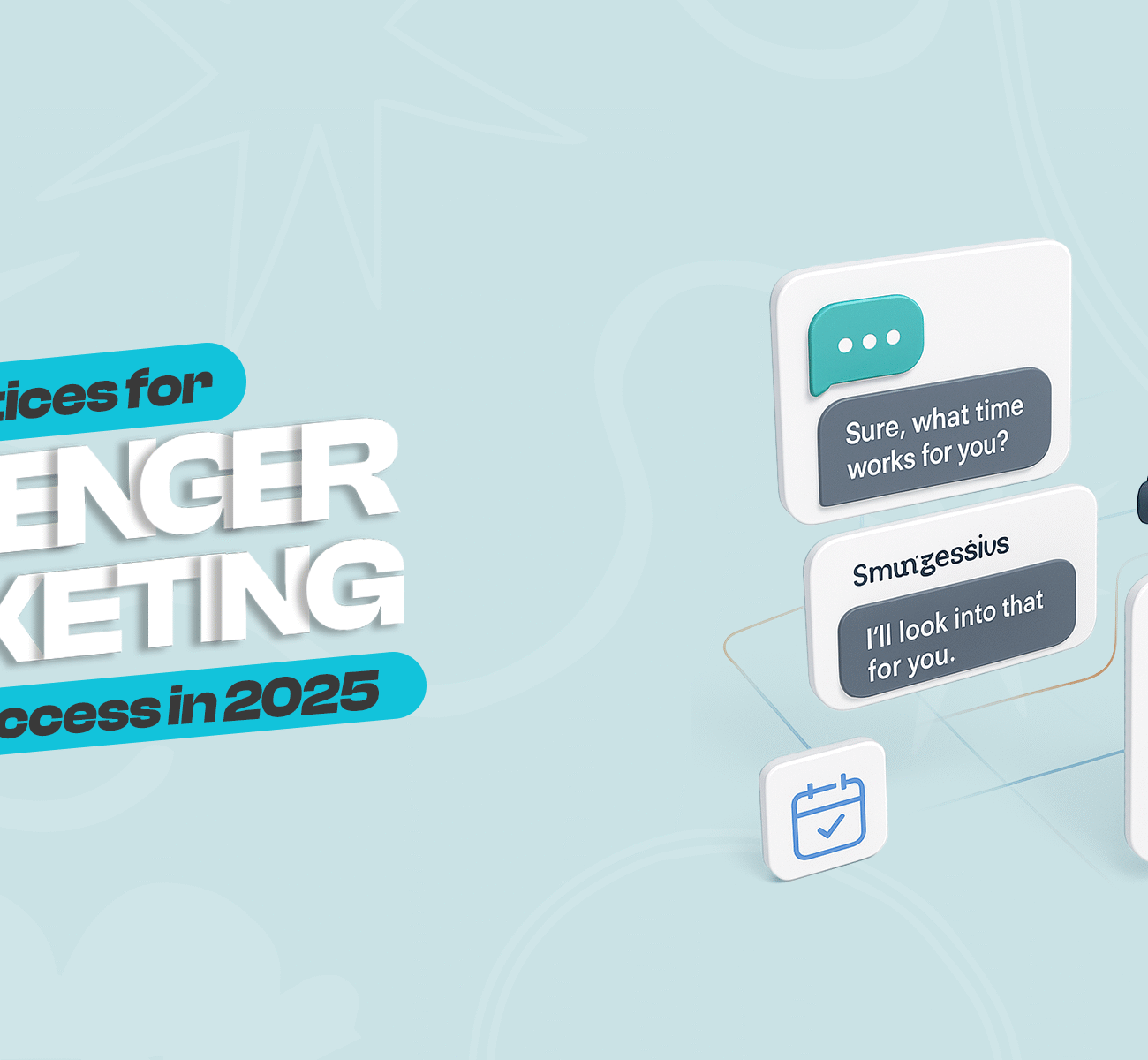Get Closer To Your Leads With Chat Marketing
Drive sales and user engagement on Instagram and Messenger using automation



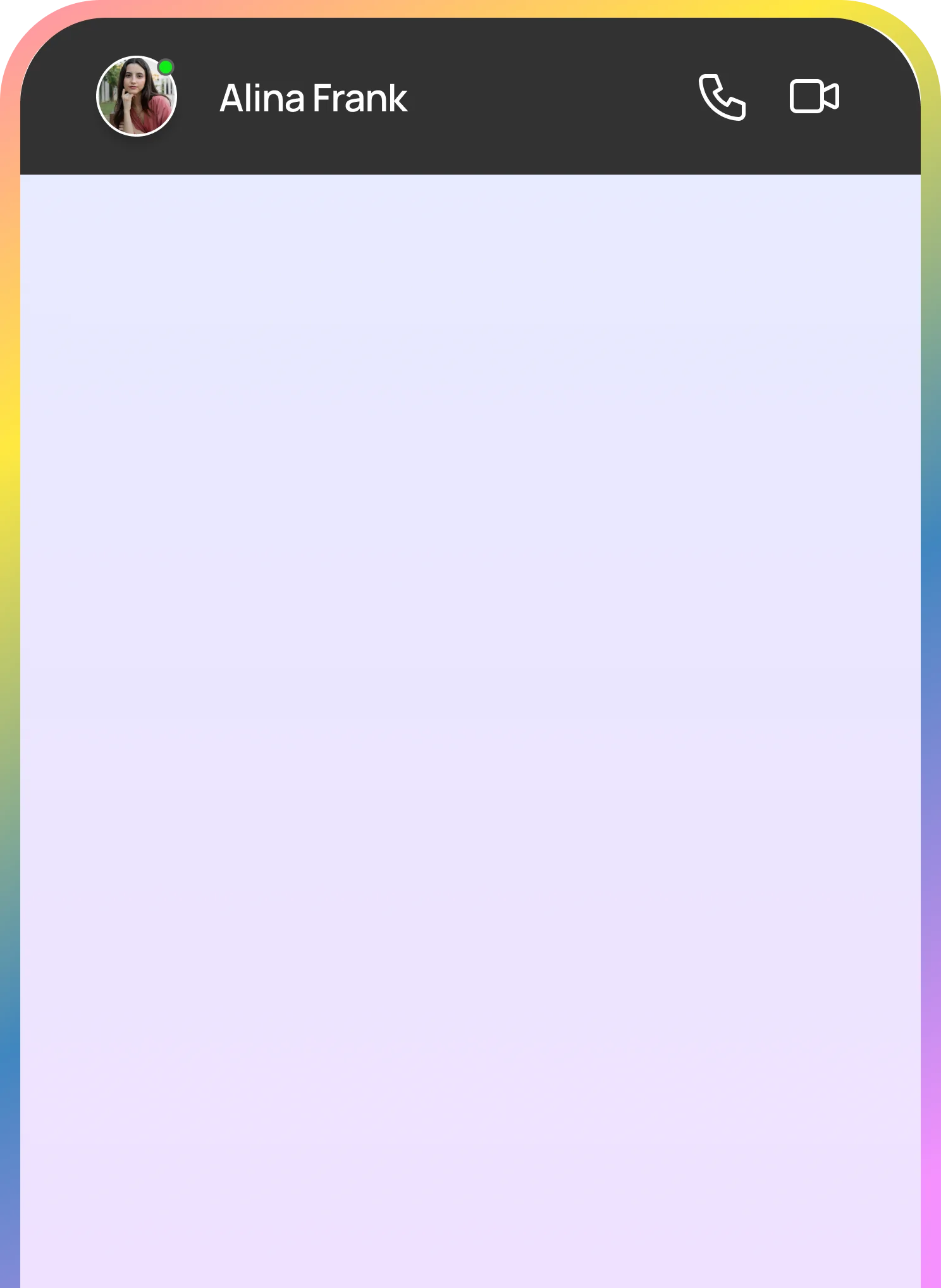


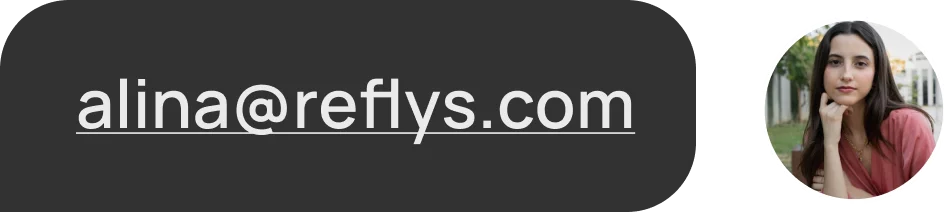

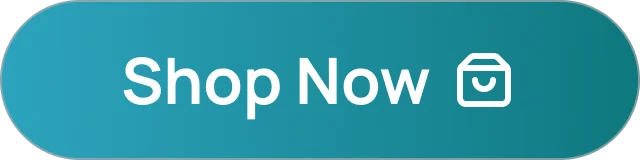
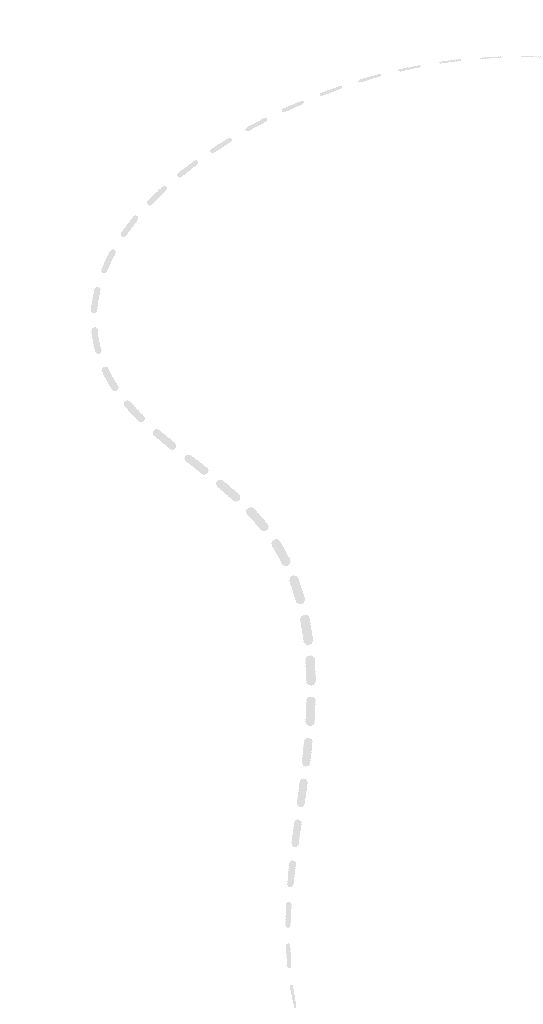
Our Amazing Clients


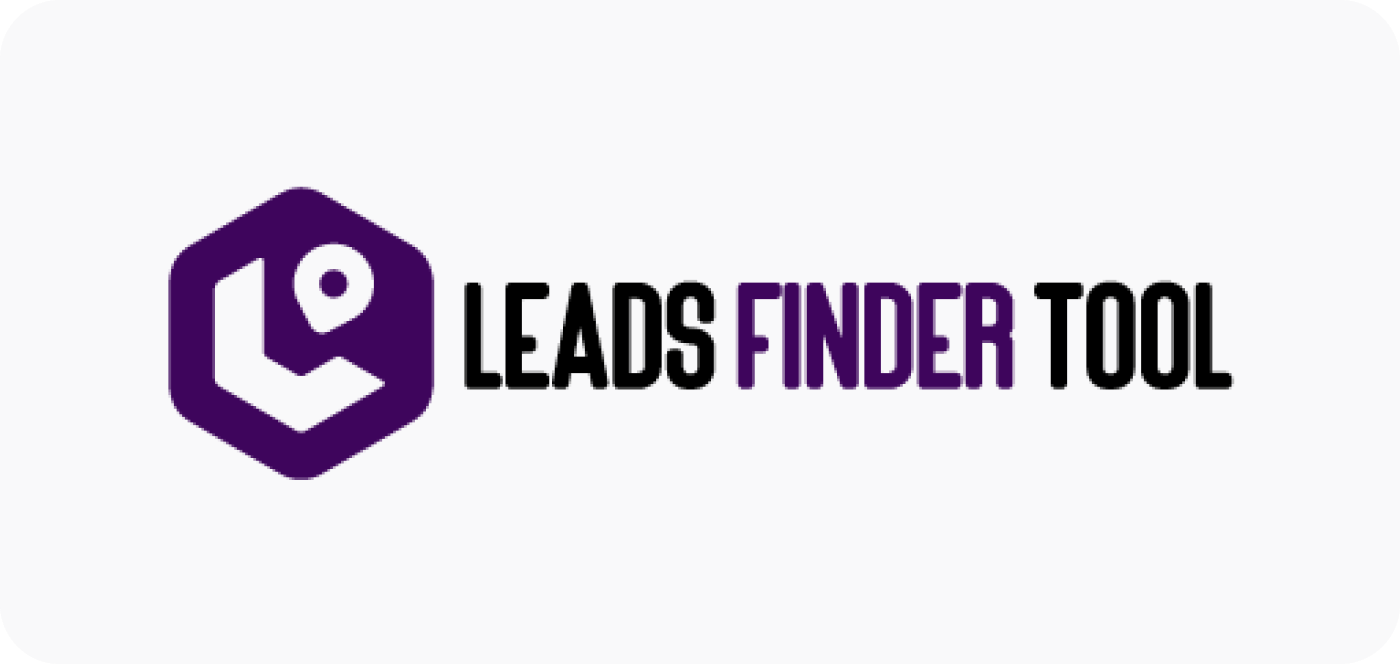

Unlock the full potential of Instagram DMs
Generate high-quality leads, boost sales, and engage with your audience 24/7 using DM Marketing on Instagram with Reflys.

Connect your audience instantly via Messenger
With Facebook Messenger Marketing Automation. You can connect with your audience faster, increase conversions, and simplify your marketing efforts.
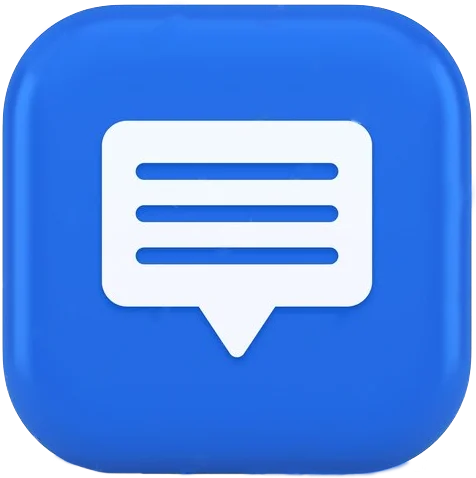
Connect with your audience instantly via SMS
With Best SMS Marketing Campaign you can connect to your audience faster, increase conversions, and streamline your marketing efforts with best SMS Marketing Software.

Unlock the full potential of Instagram DMs
Generate high-quality leads, boost sales, and engage with your audience 24/7 using automated Instagram DM marketing with Reflys.

Connect your audience instantly via Messenger
Reflys offers powerful Messenger campaign automation. You can connect with your audience faster, increase conversions, and simplify your marketing efforts with Messenger Marketing.
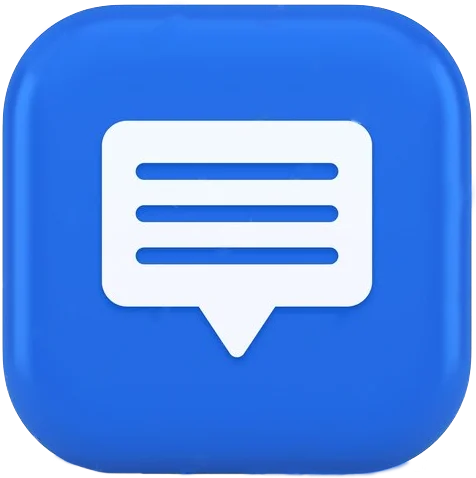
Connect with your audience instantly via SMS
Reflys offers powerful SMS campaign automation. You can connect with your audience faster, increase conversions, and streamline your marketing efforts with SMS Marketing.
Make sales on autopilot with IG DM & Messenger marketing that works 24/7
Boost your lead generation
Connect with customers at the perfect moment. Capture email addresses and phone numbers from up to 80% of your leads and automatically add them to your database, ensuring you take advantage of every opportunity to grow your audience with Best Automated Email Marketing Software.
Maximize conversion rates up to 90% with Chat Marketing and Influencer Marketing
Respond instantly to every message whether it’s on Facebook or Instagram and mention to engage customers and secure every lead by set up automated dms with instagram comments and Messenger Chatbot Marketing, no follow-up slips through the cracks, and you can reconnect with potential customers without relying on costly retargeting ads.
Automate your replies and stay connected 24/7
Automate replies with Reflys for instant, 24/7 customer support and effortless communication.
How to Set Up a Business Instagram Account: Step-by-Step Setup & Key Benefits
Learn how to set up an Instagram Business account in minutes and unlock powerful tools like analytics, ads, contact buttons, and shoppable posts
How WhatsApp Automation Works
Turn on WhatsApp Business automation to reply instantly, keep customers engaged, boost sales, and save time with 24/7 messaging.
10 Best Practices for Messenger Marketing Success in 2025
Let’s explore 10 proven Messenger marketing best practices for 2025 to boost engagement, personalize chats with AI, and increase conversions with rich media.
What is Messenger Marketing?
Discover how messenger marketing boosts engagement by delivering personalized messages through chat apps. Learn to automate and scale your campaigns.
What’s Next for Instagram Automation? Emerging Tools, Tactics, & Trends You Should Know
Instagram is a central platform that benefits businessmen, content creators and influencers. In a highly competitive world, it is difficult to compete with competitors, trends, and